- Click on settings
- Click on Mail, Contacts, Calendars
- Click on add account
- Click on other
- Click on Add mail account
- Enter in your name, email, password and description
- Click next
- Choose Imap or Pop
- Under Incoming Mail Server enter in your host name. For Webscreations Hosting Customers it will be mail.domainname.com replacing domainname.com with your actual domain name.
- Enter in your username and password
- Under Outgoing Mail server enter in your host name. For Hosting Customers it will be mail.domainname.com replacing domainname.com with your actual domain name.
- Enter in your username and password
- Click Next then Click Save
- Go under the new email account properties again by clicking on the new account
- Click on the Account Name again
- Click on Advanced
- Make sure SSL is turned off and Authentication is set to password
- Click on Account
- Click on your SMTP server
- Click on the Primary server again
- Make sure SSL is turned off and Authenticate is set to Password
- Click Done
- Click on Account
- Click Done
With pictures
Go to Settings and tap on Mail or Accounts and Passwords (depending on IOS version).
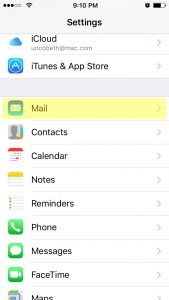
Tap on Add Account.
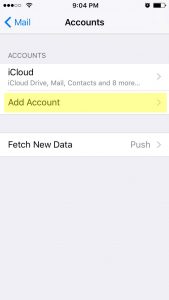
Tap Other.
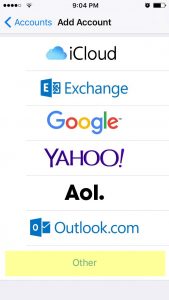
Going forward, you will just need to know your email account information, which is your email address, your password, and your mail server addresses for incoming and outgoing mail. For hosting accounts, both incoming and outgoing mail servers are mail.yourdomain.com, where "yourdomain.com" is your actual domain name. You may choose either POP or IMAP for mail on your iPhone. Most people choose IMAP so storage won't be used up by email.

